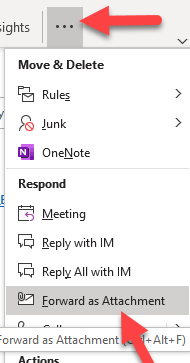
The website you visited was not found, so we redirected you to the KCC website for help.
How do I forward an email with full headers in Outlook for Windows?
You have several options for forwarding the message as an attachment depending on your version of Outlook.
- Open the message you wish to forward
- Click the ... icon and select Forward as Attachment. The message is then attached. Type any needed information in the body of the message and click Send.
or
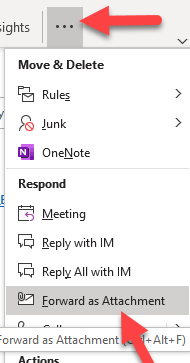
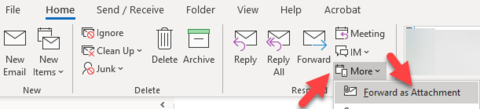
OR
- Start a new message.
- Move and resize the new message window and Inbox windows so you can see both windows at once.
- Select the email that you want to forward.
- Drag it and drop it into the body of your new message.
or
- Start a new message.
- Right click on the message to forward and choose Copy.
- Right click in the body of the new message and choose Paste.
or
- Start a new message.
- Select Attach Item from the toolbar.
- Select Outlook Item.
- Browse to the message you are inquiring about, and select it to attach it.
To view the full headers of message
- Open the message.
- Select File | Info | Properties.
- The headers will be in the section marked Internet Headers.
- Click in the Internet Headers section then press Ctrl+A to select all
- This can be Copied (Ctrl+C) and pasted (Ctrl+P) into a forwarded copy of the message.

